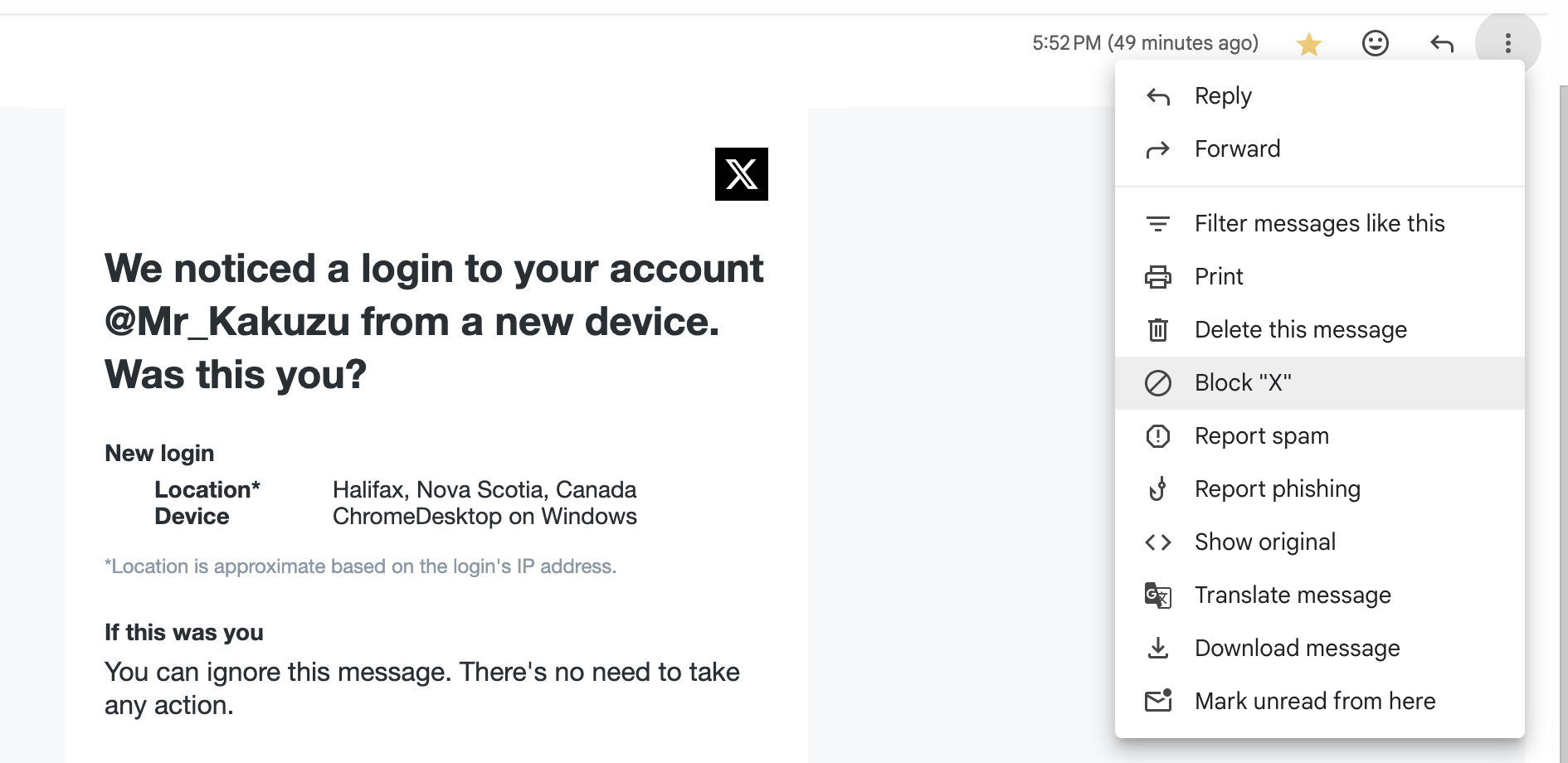Koii Tutorials
Tutorial: How to Re-onboarding
Road map for how to Re-Onboarding
- save the old passphrase (Settings-->Security-->key icon)
- save the old storage key (Settings-->Task Extensions-->eye icon)
- import your old account to Finnie wallet (skip if you are already done)
- find the Koii-Desktop-Node, desktop-node folder and delete it
For Windows: Go to File Explorer, type in %appdata%/KOII-DESKTOP-Node
For Linux: Open the terminal, type in cd /home/<user_name>/.config/KOII-DESKTOP-Node
For Mac: Go to Finder, click command+shift+G, type in /Users/<user_name>/Library/Application Support/
- download the Koii node here
- create a new account
- remember the new passphrase (12-secret-phrase)
- skip the faucet
- transfer some KOII to your new account
- click confirm to onboarding, and wait until it completed
- enter the storage key
- run the other tasks
Tutorial: How to Transfer funds between System and Staking
Tutorial: How to Access Your Secret Phrase
Tutorial: Finnie Wallet
Setting Up Finnie Wallet
Register Finnie Wallet:
- Add Finnie as a browser extension from HERE.
- Click “Get a new key” and follow the instructions to create a new wallet.
- Set up your password by selecting “Start from scratch,” then “Koii.”
- Carefully note down the 12-word secret phrase provided, as it is critical for your account recovery and security.
Here is the tutorial video:
Importing Wallet to Koii Node
Install Koii Node:
- Download the latest version of the Koii Node software from HERE.
- Launch Koii Node, and if it's your first time, follow the initial setup prompts. Prepare Wallet Details:
- Have your 12-word secret phrase from Finnie wallet ready for the import process. Import Wallet:
- In the Koii Node software, find and select “Import with seed phrase.”
- Enter your Finnie wallet 12-word secret phrase when prompted.
Managing and Transferring Tokens
Transfer Tokens:
- With your wallet imported, you can manage and transfer tokens using Koii Node.
To sell or transfer tokens:
- Go to settings in the top right corner, select “Security” on the left.
- Next to your token balance, click the button to open the transfer interface.
- Input your destination wallet address, which you can find by clicking “Receive” in your Finnie wallet and copying the address.
- Specify the number of tokens you wish to transfer.
Here is the tutorial video:
Always ensure the security of your secret phrase and double-check all details before confirming transactions.
Tutorial: Twitter Task Configuration
Tutorial: Step-by-Step Guide to turn off the twitter notifications for the tasks
-
Open your browser.
-
Login your email webpage in this tutorial, using Gmail for example.
-
Click block "X"